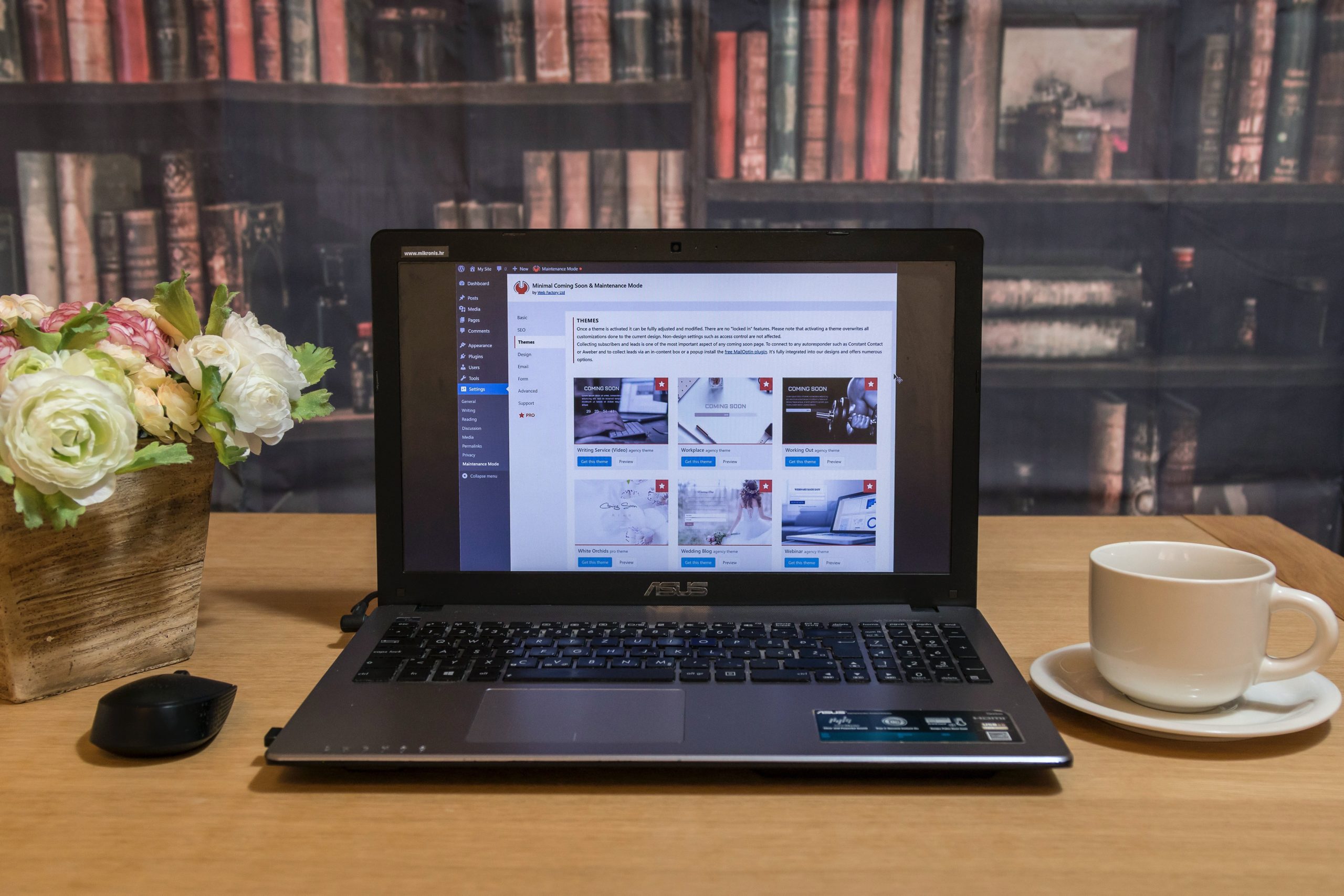WordPress is considered the world’s leading CMS Platform for a wide variety of reasons. Whether it is due to its user-friendly approach to creating websites or the amount of freedom you get when it comes to customizing the site of your dreams, many people are turning to WordPress for their website creation needs. Of course, all these things are only possible due to the number of features that grant users complete control over how their site looks and what content is included within its pages. One such feature is the WordPress Admin Dashboard. In this article, we’ll discuss the WordPress Admin Dashboard as well as some plugins that can help you customize it.
WordPress Admin Dashboard Overview
Also called the WordPress Admin Panel, the WordPress Admin Dashboard operates as the control center of the entire WordPress Website. When users log in to the admin section of their WordPress site, the dashboard is the first displayed page. You’ll be able to see all the data you require to provide an overview of websites in the Dashboard.
Through the WordPress Admin Dashboard, users can manage all the content uploaded on their web pages. They can also edit the styling of their WordPress sites via the dashboard. To access this section, users can click on the Dashboard button located on the top left section of their screen after they have logged in.
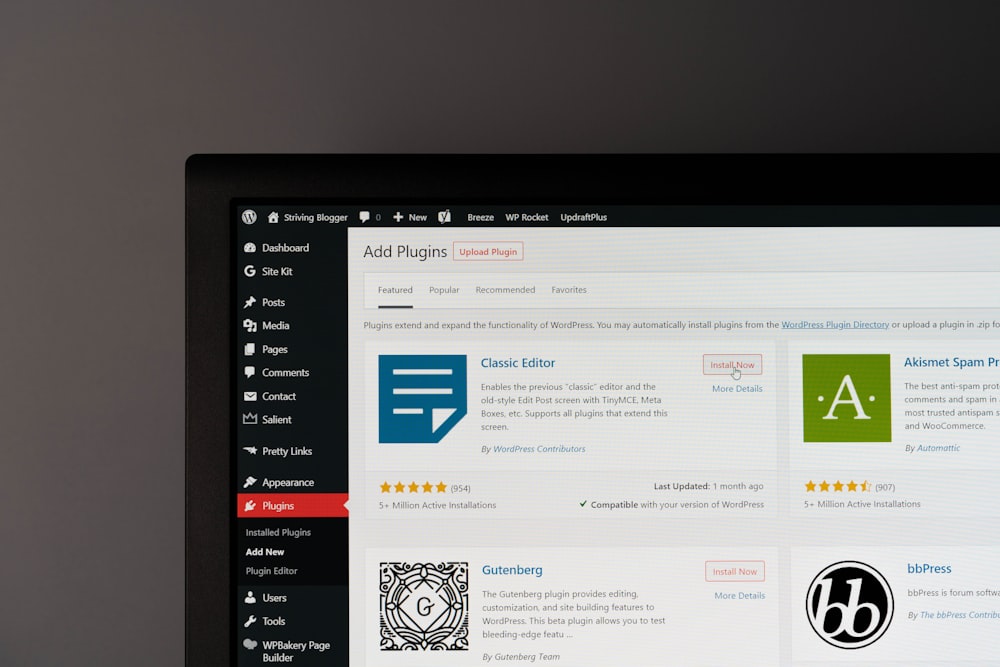
The WordPress Admin Dashboard also allows users to change basic settings, work with various plugins, and do many more relevant tasks. The Dashboard menu displays different sections that users can use to visit various pages on the site. These pages include posts, pages, media libraries, users, and plugins, among others. The WordPress Admin Dashboard also has a “Quick Draft” feature that users can quickly write, save, and publish content for their WordPress sites.
3 Important Tips When You Use The WordPress Admin Panel
Utilizing the WordPress Admin Dashboard effectively is necessary for users to manage their WordPress sites. To help users in doing so, the WordPress Admin Dashboard is equipped with various functionalities that allow users to manage the content of their websites, the appearance of the site, and plugins they’ve installed. Mentioned below are some tips for the effective use of the WordPress admin dashboard:
- Manage Updates
- Appearance
- Screen Options Feature
1) Manage Updates
Users need to perform regular updates on the themes, applications, and plugins to use their WordPress site at its best potential. All available updates in the WordPress Dashboard can be viewed by users when they click on the Update button. This button is located in the side menu of the WordPress Admin Dashboard.
2) Appearance
More often than not, users tend to get tired of using the same interface for long periods. Thus, WordPress lets users set custom color schemes for their Admin Panel. Moreover, Users can choose between eight preloaded color schemes provided by WordPress and select one according to their personal preferences. Other than color schemes, users can also edit the Front-end of websites in the appearance section by adding Widgets and changing their position on Websites, personalizing their theme, and doing many other relevant tasks.
3) Screen Options Feature
Another feature WordPress has provided is called Screen options. This feature allows users to control the functions of different WordPress Admin Dashboard sections. Specifically, this feature lets users display specific widgets in whatever location they please in the Admin Dashboard, which helps them quickly access the sections they require. Lastly, it also allows users to set the number of items they want to view on a specific page.
Top 6 Plugins To Consider For Your WordPress Admin Dashboard
WordPress is supported by numerous third-party plugins that users can utilize to customize the user Admin Dashboard’s theme and enhance the Dashboard’s capabilities. Mentioned below are some of the noteworthy plugins we recommend for the WordPress Admin Panel:
- Slate Admin Theme
- Ultimate Dashboard
- Space Admin Theme
- WPShapere Lite
- Adminimize
- WP Help
1) Slate Admin Theme
The Slate Admin Theme is an Open-source WordPress plugin. It allows users to customize how the WordPress Admin Dashboard appears. Through this plugin, users can remove the branding of WordPress, which makes their Dashboard have a more minimalistic feel. Furthermore, users can also choose between custom color schemes for their admin dashboards through that State Admin Theme plugin. The great news is that this plugin is available for users to install for free.
2) Ultimate Dashboard
One of the most powerful plugins for your WordPress Admin Dashboard is Ultimate Dashboard. This plugin enables users to remove the WordPress Admin Dashboard widgets included by default and replace them with custom widgets according to their convenience and preferences. Users can perform customizations on the login page to include their branding using the Ultimate Dashboard plugin. Owing to aesthetics, Ultimate Dashboard will help users create a better impression should they need to work with clients on WordPress. Finally, Ultimate Dashboard lets users create customized sub-menu and top-level pages. Fortunately, Ultimate Dashboard is also free for users to install.
3) Space Admin Theme
The Space Admin Theme is the first Open-source WordPress plugin on this list. This plugin allows users to bring the innovations of Google’s Material Design into their WordPress Admin Panel. The plugin includes multiple customization features that enable users to personalize almost everything beginning with the login screen, toolbar, admin menus, widgets, etc. Additionally, users can also access various sections of the Dashboard easily and quickly with the help of this plugin.
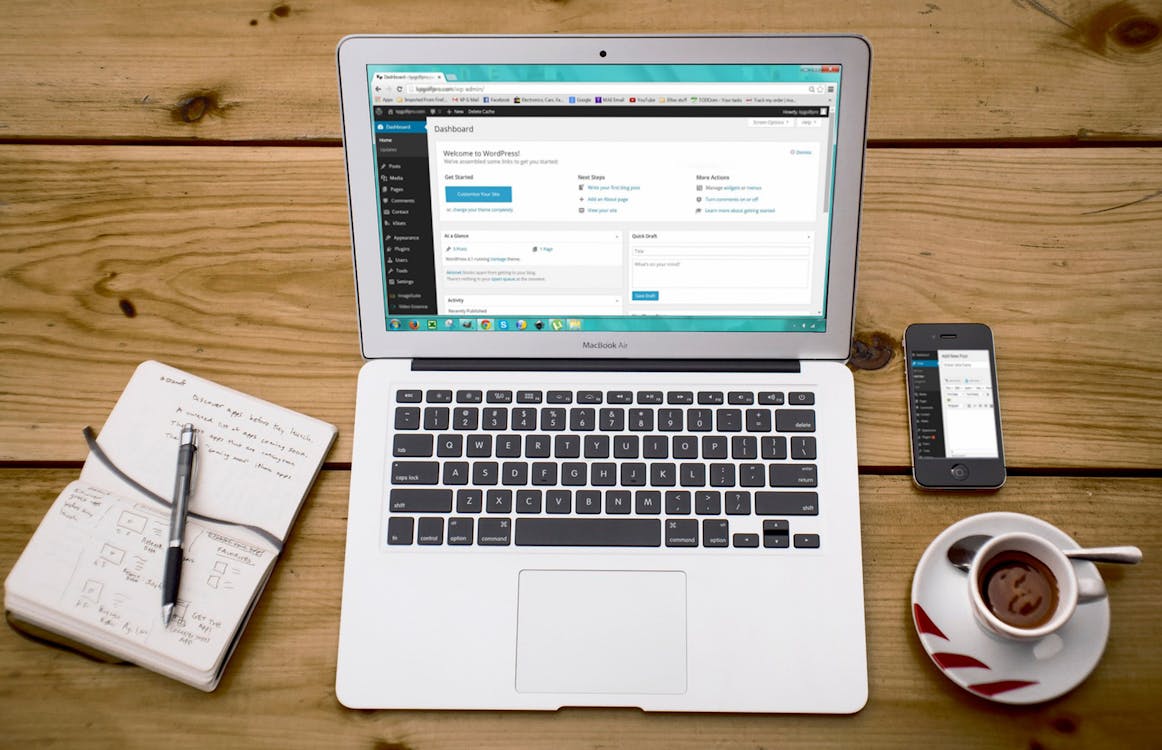
4) WPShapere Lite
Another WordPress plugin that provides multiple customization choices for its customers is WPShapere Lite. This plugin lets users remove the WordPress branding from different pages and offers five pre-built pro themes for users to choose from. Moreover, users also can select from an unlimited range of color options to match their needs. The Pro edition comes with extra features such as 16 pre-built themes, which will cost you an additional $27.
5) Adminimize
When we talk about powerful WordPress plugins, Adminimize makes it to our list. This robust plugin allows users to hide admin menus for different users. Multi-user websites can see a lot of use from this plugin because of this reason. Depending on the user’s role, they can hide or remove certain items from being displayed. With a user base of over 200,000 people worldwide and earning a rating of over four stars, Adminimize is a WordPress Admin Dashboard Plugin that you should consider. Due to it being an Open-source plugin, you can download and install Adminimizer for free, making it perfect for users and developers that don’t have much budget.
6) WP Help
One of the most unique plugins for your WordPress Admin Dashboard is WP Help. This plugin is noteworthy because it allows users to include a Help section in their WordPress Admin Dashboard. Users with multi-author websites can greatly benefit from WP Help since the plugin enables them to resolve commonly raised issues by heading to the Help section. With this plugin, users can create, arrange, and edit documents to assist others in understanding the platform. And if you are worried about how much WP Help costs, you’d be glad to hear that it is also an open-source plugin, meaning you can get it for your WordPress Admin Dashboard for free.
Conclusion
Despite being recognized as the most popular CMS platform, WordPress still has its limitations. You can utilize the plugins we’ve mentioned in this list to make your WordPress Admin Dashboard more user-friend, intuitive, and appealing. Installing these plugins is also a hassle-free and seamless process since they come with out-of-the-box support for WordPress. So select your plugin of choice and customize your WordPress Admin Dashboard according to your needs.
Meanwhile, for protection services, you may want to check out our WordPress maintenance plan.