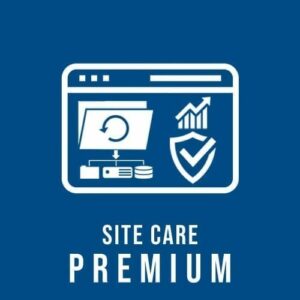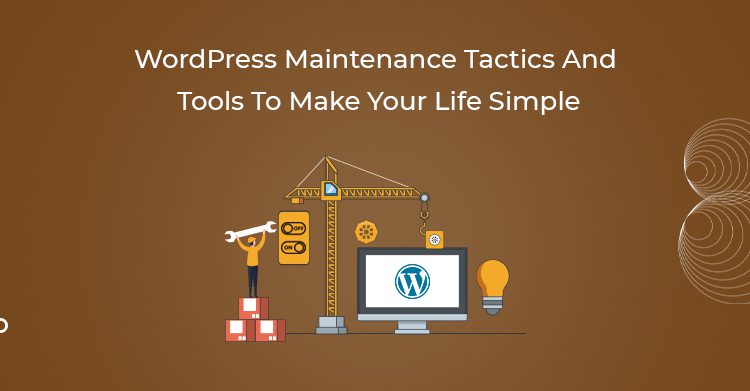
You’ve finally installed WordPress, and your eyes light up with excitement. Everything is simple, intuitive, and adding content on a regular basis- all with ease.
Suddenly things started changing.
Earlier, it’s just one plugin asking for an update. Secondly, your theme is seemingly out of date. At last, the WordPress software itself needs to be updated. One update doesn’t go so well, and now you have errors.
You might be wondering if you need to backup your blog posts- After all those valuable words took hours to complete. If you don’t want to end up, those bloggers asking the WordPress forum blog back services- but you also don’t know where to start with regular WordPress maintenance.
That’s the reason we have come up with some trending tips for making WordPress maintenance easy, simple and effective.
How to clarify WordPress maintenance from the get-go
If you’re going to maintain your WordPress website or blog properly, you’ll want to use a plugin that makes backing up and monitoring your WordPress site as simple as possible. Not only that, but you should also install a couple of plugins so that it is easier for you and your users in terms of monitoring and support too.
WordPress Maintenance Tactics and Tools
For implementing a WordPress maintenance strategy that will safeguard your valuable website, let’s begin with the tactics and tools that can help you out.
1. Make a Backup Of Your WordPress Website: There are several ways to do this- for instance, you can make backups manually via the host’s cPanel- but some are not interested in many ways. Several people want one simple way; a WordPress Plugin.
2. Clean Up Your WordPress Database: You might tell from the previous top that we like good WordPress plugins, such as WP-Optimize, for helping with tasks relating specifically to cleaning up the database. Optimize database cleanup tool handles everything from removing stale post revisions to clearing out collect post trash.
(Plus, add a note to yourself that you’ll want to regularly extract plugins that you no longer use when undergoing WordPress maintenance tasks.)
3. Check If Your Website Is Indexed In The Search Engines: If you want users to check your website, you’ll need to ensure it’s indexed or listed in search engines like Google.
Doing a simple search for your website into the Google search engine field is a quick way to check that Internet users’ content has been found and will be ready to display whenever someone clicks on the results.
The free Screaming Frog SEO Spider Tool is an advanced option to analyze your website. This tool will pin broken links, check duplications, and carry out other essential SEO-related tasks to help ensure your website delivers an effective user experience and is search engine friendly.
(Another task you can carry out is to search Google for some of the keywords you’re targeting in your content. Just check your profile in the search engines.)
4. Run a Security Check: Scanning your WordPress blog for malware might not seem vital now. You might think that hackers don’t target you- malware has an organic mind of its own and doesn’t care who or what you are.
5. Enable Maintenance Mode:
Before making any changes to your website, put it into a maintenance mode so regular visitors aren’t distracted by updates. Keeping your customers more aware of what updates are happening is better than just staying quiet on the matter. Typically this is only necessary when updating themes, but configuring it properly will put your website out of action.
A plugin called WP maintenance mode will help you with that. It’s easy to use and display a nice placeholder screen that your user will see while you’re working behind the curtains.
6. Monitor Your Search Engine Optimization: WordPress maintenance tasks include ensuring your website is indexed in the search engines. Although, the task of website SEO is never finished.
How to make WordPress maintenance as pain-free as possible
You have a list of tools that will help you handle WordPress maintenance in as little as a few minutes every month. You actually won’t achieve that level of productivity unless you stay aware of the best practices. Here are a few suggestions too-
1. Set a Regular Maintenance Schedule: Use a tool like Google calendar to remind you when to take care of your website. If necessary, include a link to this post in the description so that you can have a list of all the tools and steps needed.
2. Test Your Forms: If your website has any forms, including contact forms or orders forms, you must test them by submitting a dummy entry. You wouldn’t want to risk those customer inquires or client leads going missing, would you?
3. Set and Monitor Keyword Goals: There’s an old saying- what gets measured gets managed. Why should you expect incremental improvements if you aren’t measuring your search engine results?
To help with this, install and monitor Google Analytics. It’s tempting to check on the number every day when you first get started but try to stick to a schedule of checking it once a week after you’ve established a routine.
Conclusion
Once you get all of the necessary tools plugged in, your ongoing WordPress maintenance strategy shouldn’t take up much of your time at all. Following a thorough maintenance routine at set intervals, including data cleaning, SEO, and security, will help you increase the WordPress experience for you and your readers. Not one of the users wants a WordPress administration dashboard full of messages and alerts, and no one wants to risk losing their content and hard work because they didn’t back up their website with a few clicks. As long as you use the right tools and develop the right habits, your website will be all the better for it