While WordPress is the most widely used website-building platform because of its flexibility and user-friendliness, it has shortcomings like any other platform. You might experience intermittent WordPress browser issues that can affect your work. This article will enlighten you on how to identify and solve these issues.
How to solve common WordPress browser Issues?
WordPress browser issues can be intimidating, but you can easily mitigate most of them. You can independently perform basic troubleshooting as long as you recognize the issue and its causes. There are things you must check and consider when fixing a browser issue with your WordPress website.
1. Is your browser supported?
Sometimes, common WordPress browser issues are caused by your browser. For the best experience, performance, and security of your WordPress website, it is recommended that you use the updated version of the following browser.
For the users of Internet Explorer 11 and its earlier version, it can be a great choice to update your browser. Some WordPress themes are not wholly functional in these versions of Internet Explorer because of browser incompatibility.
2. Doing a force refresh.
Performing a force refresh or reload causes your browser to re-evaluate with the webserver to ensure that you have the up-to-date version of the web page you are currently viewing. The following are force refresh keyboard shortcuts for your browser:
- Windows- Ctrl + F5
- Mac/Apple- Apple + R or Cmd + R
- Linux- F5
3. Clearing your Browser Cache
If you have issues displaying WordPress.com pages, the first thing to do is clear your browser cache. But before anything else, it’s important to know how your browser cache works:
- Browser cache is the temporary copy of files your web browser stores when accessing a web page. They are necessary to display the web page for you.
- You might be viewing older versions of some of the supporting files that run WordPress.com if your cache is stuck or updated.
- If you clear your cache, it will cause your browser to get all of the supporting files for a website again, enabling you to view the latest version of the page.
It’s important to note that each browser and its versions have different procedures for clearing the browser cache.
There are also some instances where clearing your browser cache will be helpful:
- When the post editor or page fails to load.
- When you are directed to the wrong website despite changing the domain.
- A repeating blank page in your editor.
- When changes in the website or blog still need to be reflected.
- Periodic error is showing multiple times.
4. Cache at the network level.
Your Internet Service Provider (ISP) can also make a cache at the network level. Instances like this occurs when your Internet Service Provider stores supporting file in their network to lower bandwidth cost and increase the loading time of web pages.
If you are troubled by a network-side cache, it is best to wait for it to be clear. You can also confirm if your Internet Service Provider has something to do with your website’s inaccessibility on the browser by checking if your website is accessible in other parts of the world.
5. Clearing your WordPress.com cookies.
Browser cookies are necessary for our WordPress website to perform properly. Browser cookies are little fragments of data that are stored in text files. They can also be stored on your computer or devices when websites are being loaded. If you are experiencing issues with some website sections, ensure that your browser cookies are enabled.
Clear WordPress.com-specific cookies if you need help clearing your password and username from popping up in the browser every time you log in. Generally, unless you have concerns with your browser’s privacy, it is not suggested to clear all your browser cookies because this might affect your user experience on websites.
6. Preview Issues/ Logging out
If you have issues using the preview option or if your account keeps on getting logged out from WordPress.com and you cannot post your blog, there’s a possibility that there are no third-party cookies enabled in your browser.
7. Problem with JavaScript.
JavaScript should be enabled in your browser for you to use WordPress.com efficiently. WordPress pages utilize JavaScript, including post and page editors, checkout, account setting pages, and customizer. Some features of themes like slide-out menus and post-sliders also use JavaScript. If JavaScript is disabled in your browser, it’s more likely that WordPress.com won’t work. You can use tools to know whether your JavaScript is enabled and how to enable it based on your browser.
Remember that there are anti-virus browser extensions and ad-blockers that may block JavaScript. If you have these extensions, it is suggested that you try disabling them and check if the My Site pages are working properly. If so, make WordPress.com an exception so these browser extensions won’t block WordPress.com codes anymore.
8. Check for country blocks.
If your area’s internet access is subjected to restrictions, your website might become inaccessible to other browsers. Situations like this happen in countries with Internet Service Provider (ISP) interference, or the government blocks people from accessing WordPress’s IP addresses without a VPN. If this is the case, you might see a notification that your website has been blocked. There are useful ways to bypass internet restrictions for you.
9. Other ways to troubleshoot.
If you are still experiencing problems with your website, you can try a few more things:
- Upgrade your extensions and browser to the latest version.
- Ensure that wordpress.com, wp.com, and their subdomains are not disabled in your browser. Same with your anti-virus software and firewall settings in case you have any.
- Use another browser. If this works, the problem lies with the browser’s settings. Seek troubleshooting tips from your browser’s support page.
- Try logging in using an alternate computer in the same location. If this works, it means the issue is in your computer.
- Try logging in to an alternative location with a different Internet Service Provider (ISP). If this works, it means the issue is in your local network.
10. Perform Cross-browser testing.
It’s important to perform cross-browser testing to prevent WordPress browser issues from happening. Cross-browser testing is performed if you want to test your website’s functionality on different browsers, mobile devices, operating systems, and screen sizes. Cross-browser testing lets you see what your website looks like for your visitors.
Tools You Can Use
There are various cross-browser testing tools that you can use to check your website’s responsiveness:
LambdaTest
Lambda Test is a premium cross-browser tool for screenshots and live testing. A Free lifetime plan that gives you sixty minutes to test your browser and perform ten responsive tests and ten responsive screenshot tests per month come with it. After creating your free account, you can decide whether to run a responsive, screenshot, or live test in multiple browsers. You have full control over the web browsers and devices that you want to use.
CrossBrowserTesting
This tool is convenient and highly efficient in conducting cross-browser testing through screenshots and live testing features. CrossBrowserTesting is a paid service, but it offers a free trial account where the user can use one hundred minutes to test the product.
WordPress Theme Customizer
The WordPress theme customizer is a built-in tool available in every WordPress installation. It gives complete freedom to the user in customizing their website. Once changes are done, the user can view the alterations on the website in different screen sizes. It has a view section at the bottom where you can see your website on tablet, mobile, and desktop.
BrowserStack
BrowserStack is a paid cross-platform and cross-browser testing tool for websites and mobile apps. It has a limited free trial account where the user has one hundred minutes of automated testing, five thousand screenshots, and thirty minutes of interactive browser testing. You can select the platform and browser that you want to test.
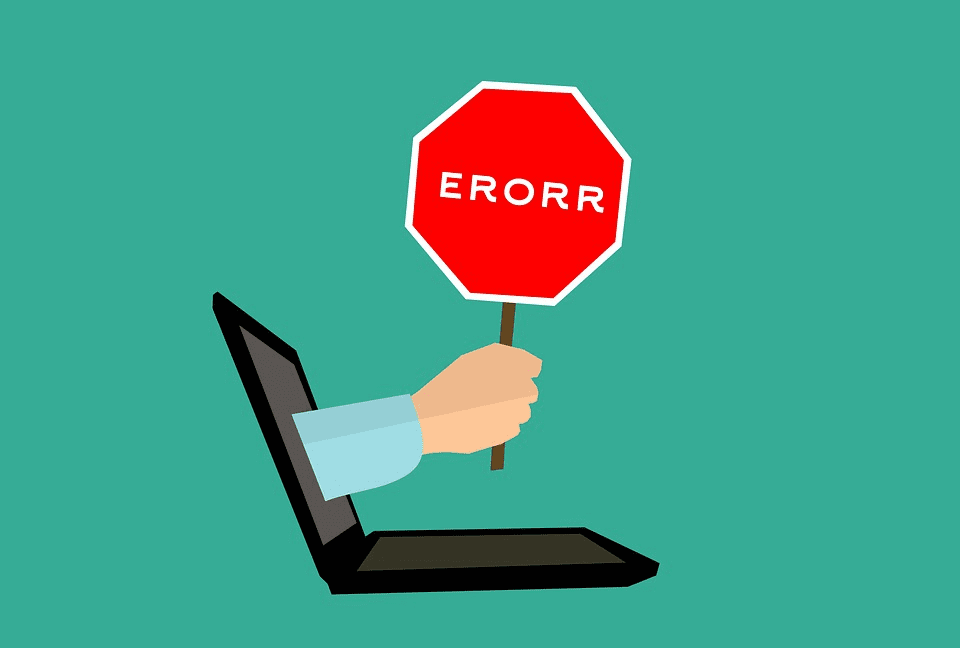
Common WordPress Browser Issues and How to Solve Them: Conclusion
Experiencing WordPress browser issues is an inevitable part of managing a website. That’s why it’s important to know how to identify and troubleshoot these issues. You can solve these problems by altering your browser’s settings, clearing cookies and caches, and refreshing your page. But of course, prevention is better than cure. Securing every aspect of your website is crucial before everything goes out of hand. Leave details to SecuritPress.

