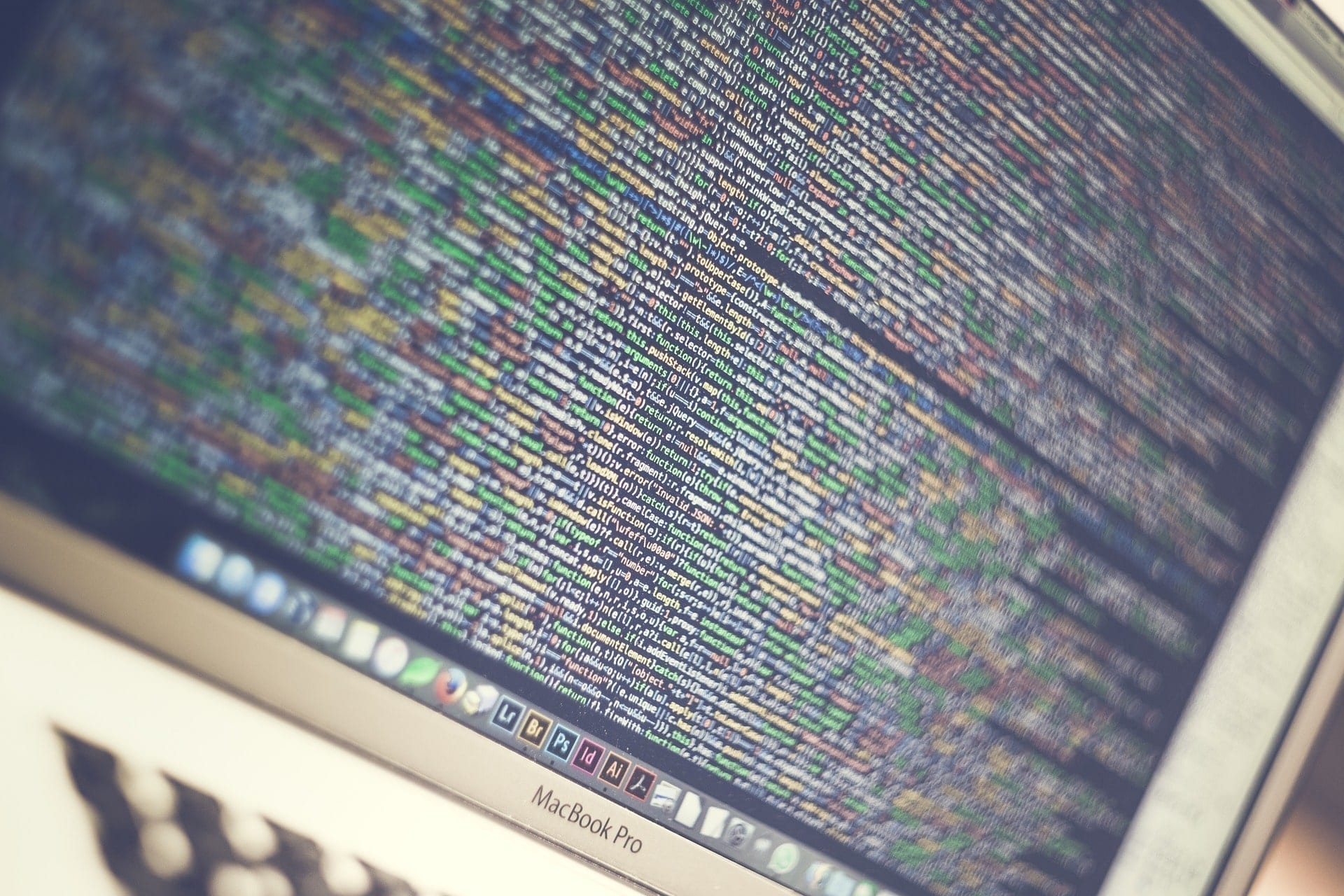We`ll help you through this article how to update php in wordpress website 2021 to make your experience better, We also you helps you to Make a backup of your website when you updated your PHP version.
PHP is the most common programming language on which WordPress is based. The PHP version is defined by the system admin at the server level. Most website owners use PHP to build their websites as it is very easy to use and edit, even for beginners.
No wonder PHP is considered to be an all-rounder and the most preferred language for website development and applications. Hence, it is best to know how important PHP is to your WordPress site and why keeping the PHP version up to date is important.
Why Latest PHP Version Update is Necessary
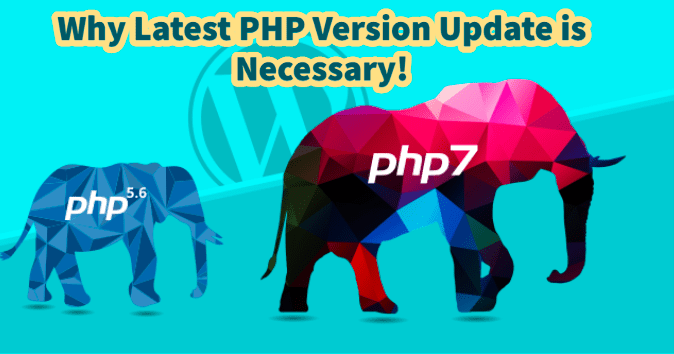
Below are the 3 main reasons why you should keep your PHP version updated:
1. Website Speed
With the latest version of PHP, your site will run faster and perform efficiently. Dont worry anymore to overthink how to update php in wordpress Upgrade to the latest supported PHP version (currently 7.4) can make your website 3-4 times faster than the old version.
2. Security
With an upgraded PHP version, your website will become more secure and free from vulnerabilities. This doesn’t mean the old versions lack security features, they aren’t as secure as the updated ones. The latest version has modern security features to protect your site from attackers and hackers
3. SEO optimization
Website loading speed is one of the core factors of Google ranking. A fast-loading website means higher search engine rankings, better user experience, and more leads. Some PHP updates make your website load faster which means that your website can better retain visitors. This can result in better SERP rankings, seamless user experience, increased conversions, and sales.
Things to do Before Updating PHP

When doing a PHP update, it is always advised to create a backup first. The same process should be followed when updating the PHP version of your WordPress site. Before getting started, keep these steps in mind to ensure a stress-free method.
- Back up your WordPress website
Before updating your PHP version, make sure to create a backup of your WordPress site. If something goes wrong, you can easily restore your website to its current state.
There are many free backup plugins available such as BlogVault to backup your site. With the BlogVault backup plugin installed, you can back up your entire site in less than a few minutes. Just add your website to your BlogVault dashboard and it will automatically be backed up. You can restore your site with a single click and ensure it works properly.
2. Update plugins and themes
There’s a high chance that your plugins and themes may not be compatible with the old version of PHP. To prevent this from happening, update your WordPress plugins and themes to the latest version.
In the WordPress dashboard, go to the “Updates” section and install all the updates. After completing the update, make sure the site is working properly.
3. Check PHP Compatibility
Install the PHP Compatibility Checker plugin to check for potential issues with themes and plugins. To reduce the chances of compatibility issues or how to update php in wordpress, test your plugins and themes against different versions of PHP.
4. Troubleshoot PHP compatibility issues
If the PHP Compatibility Checker plugin finds any issue, contact the theme or plugin developer and ask them to fix it. If they don’t want to or can’t do it, look for other themes with similar functionality in the WordPress.org directory and use them in place of the problematic theme.
Follow these steps if you find the process of how to update php in wordpress and you can update the latest PHP version with all the benefits it offers.
Update the PHP Version in Different Platforms
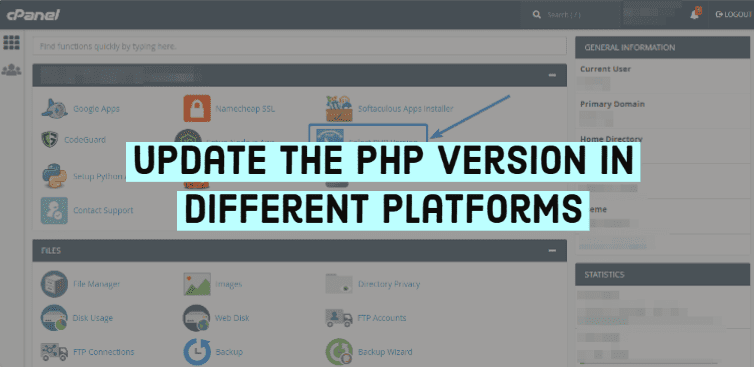
After ensuring your website is backed up and compatible, you can update your website to the latest PHP version.
1. Use cPanel to update PHP
If the host you are using has a cPanel control panel, all you have to do is log in to cPanel and change the PHP version.
All you need to do is scroll down to the “Software” section and select “Select PHP version”.
On the next page, select the PHP version you want to use and click “Set as current”.
Now, refresh your site to make sure it works fine, but if you’ve checked for compatibility, your site should work fine and you will easily crack how to update php in wordpress.
2. Upgrade PHP Versions In Your Hosting Account
If you have your server, you can upgrade to the latest version of PHP yourself using the migration guide in the php.net documentation. It’s important to pay attention to new features, as well as outdated features that may affect your site.
3. Upgrade PHP Versions on Cloudways
Cloudways allows you to host WordPress on DigitalOcean, Linode, Vultr, Google Cloud, and AWS without a lengthy setup process. You can prepare your WP with just one click. Cloudways is a hosted cloud hosting platform.
To change the PHP version on a server managed by Cloudways:
- Go to Server > Settings and Packages.
- Change the PHP version to select the desired version and save.
Conclusion
In the Securitpress website article, we’ve covered why the latest PHP version update is important and how to update PHP in WordPress on different platforms to ensure error-free migration. Now that you’ve read this article, go and update your website to make it secure against hackers and malware.