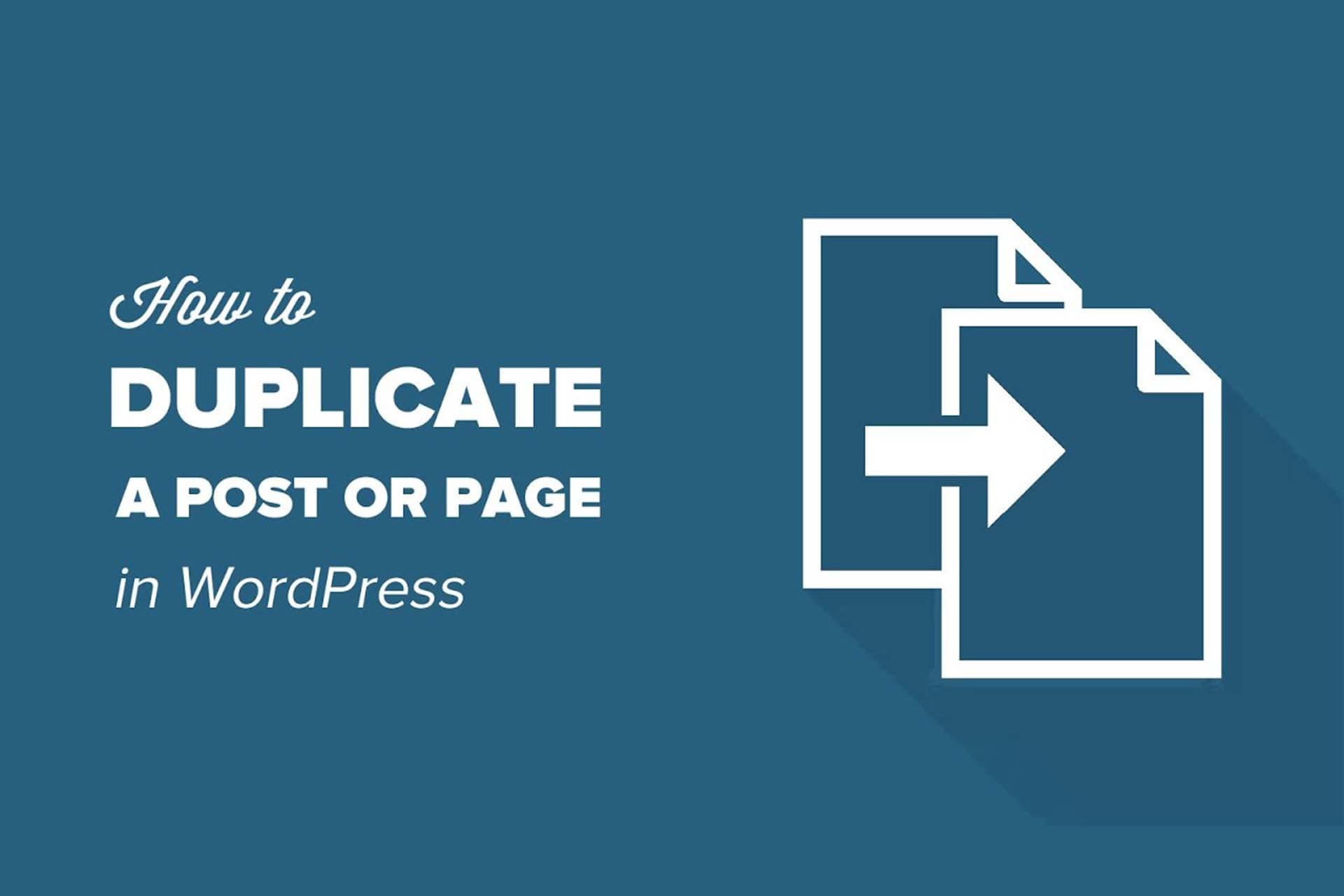In this article, we will briefly explain how to duplicate a page in WordPress using plugins, as this is one of the easiest ways to complete the task.
Creating a duplicate page means following the same theme, template, and images on the website to save time and money when updating or redesigning your website. Duplicating a page in WordPress means you don’t have to start over, you can just edit it. This can be helpful for WordPress users in many situations:
- To revamp, redesign, and create new pages that are identical to the existing ones;
- It allows user to work on pages or posts with similar structures and themes without affecting the existing version;
- Duplicating posts and pages can save time on content creation and creating new pages each time.
Duplicating page or post content is no rocket science. WordPress offers several methods (built-in and via plugins) to create new posts and pages identical to existing ones.
How to Duplicate a Page in WordPress or Post by Using Plugins
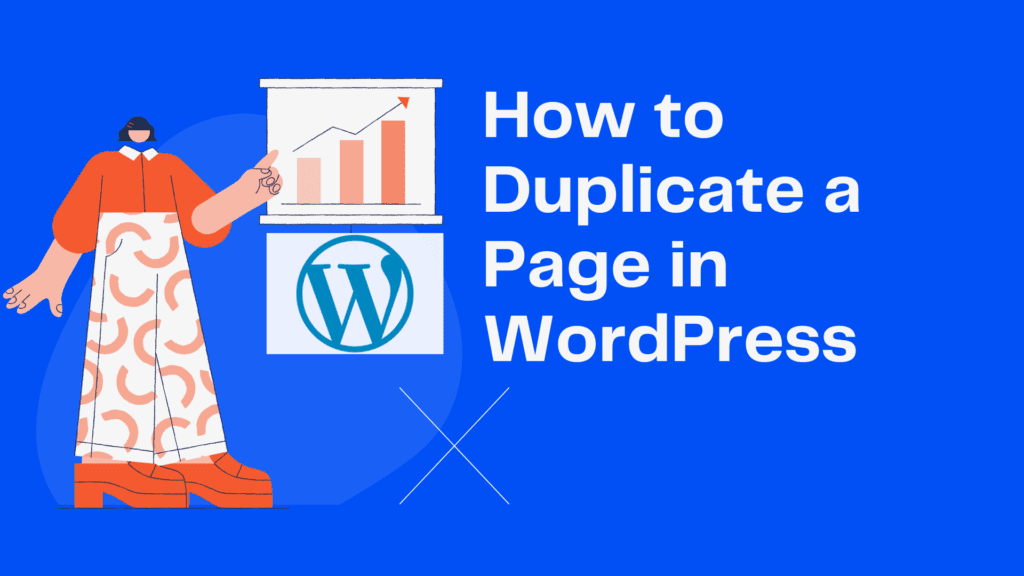
Duplicate Post is the most popular plugin used by WordPress users. The first step is to download and activate the Duplicate Post plugin.
After activation, go to the WordPress dashboard, select “Posts”, then select “All Posts”. You will instantly notice the new option next to the posts. New draft and cloning are two new options added by the message replication plugin.
When you click on “Clone”, you can easily copy the post. You can also use an editor to edit the post.
If you click on a new draft, you can not only copy your post but also edit it with the editor.
These options are also available on the page tabs. If you click on “Pages” in the WordPress dashboard, you can see the available options that work the same. By clicking “Clone” you can duplicate the page and then click “New Draft” to copy and edit the page at the same time.
You can’t just duplicate pages and articles one by one, but you can also duplicate pages and posts in bulk. You just need to select them all.
Then click on “Clone” in the grouped menu to copy the pages in bulk. Yes, it is that simple. Keep in mind that you can’t edit messages while copying in bulk. If you want to edit them, you need to click on New Draft for every post and page that you would like to edit, that’s how to duplicate a page in WordPress
By Tweaking Codes How to Clone or Duplicate Pages and Posts
Certainly, plugins provide a lot of help in many situations. Sometimes when we want to get things done on our own, we can do it without resorting to plugins. It can help you test your knowledge and experience. While this method may seem tedious, it is actually very simple.
Before editing WordPress files, make sure to backup your website first.
The following snippet of code allows you to copy posts in WordPress:
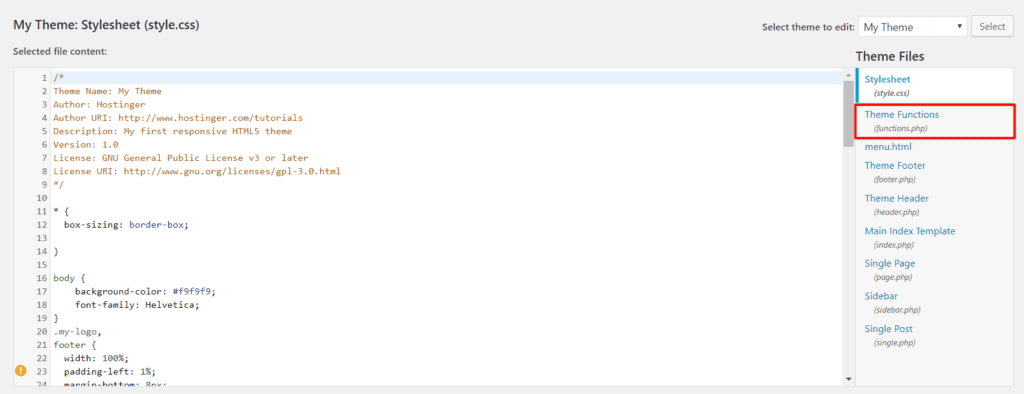
This snippet applies only to duplicating posts. that’s how to duplicate a page in WordPress by replacing the last line with the following code:
Add At Last Of Functions.php add_filter( 'post_row_actions', 'rd_duplicate_post_link', 10, 2 );
Now what you need to do is paste the code into the functions.php file. You can use a file manager, FTP client, or the built-in WordPress file editor for this.
If you plan to use the third option, go to Appearance -> Theme Editor and select the theme functions.
After successfully integrating the above code, you should look for the “Duplicate” button in the “All Posts” or “All Pages” menu.
Using Visual Composer, Making a Duplicate Page
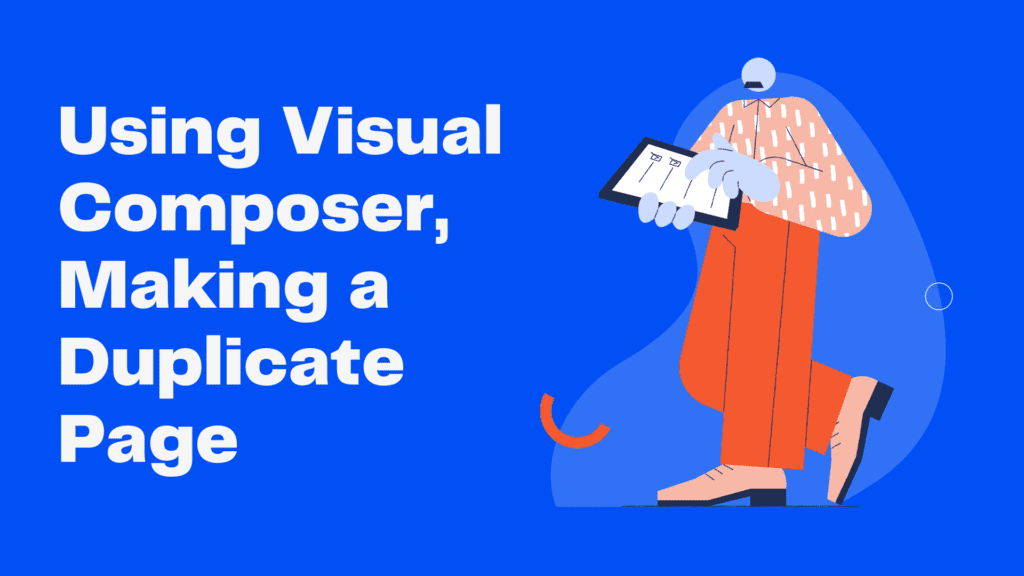
If you want to use Visual Composer for duplicating WordPress pages or posts, it’s not an easy task to do. Just create your page layout, then select “Save current page as template” from the template menu and name the template. Then, when you are creating a new page, select your template from the template menu and it will be used on the new page.
Final Words
How to duplicate a page in WordPress using plugins is an easy task – provided you have the right tools. Whether you’re using a plug-in or opting for coding, creating duplicate posts or pages is a piece of cake. Make sure to keep your website backed up when you intend to duplicate posts. You can use whichever method you find convenient. Securitpress hope this article helped you learn how to duplicate a page in WordPress.