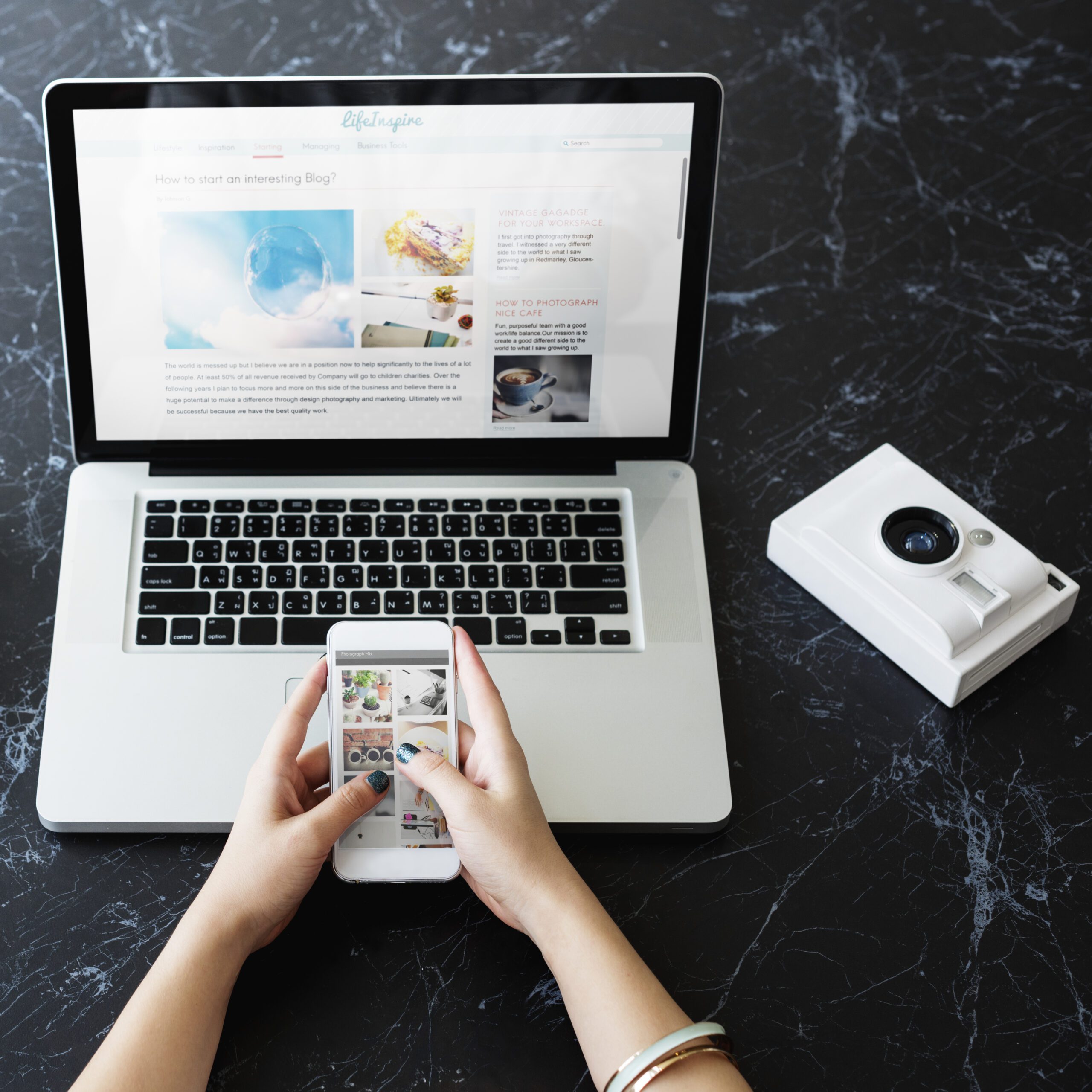WordPress is a popular content management system (CMS) that enables you to create a website or blog from scratch or to improve an existing one. RSS (Really Simple Syndication) is a format used to disseminate content over the web, and WordPress has a built-in RSS feed feature that you can use to keep track of your latest blog posts.
In this article, we’ll show you how to set up a WordPress RSS feed using a step-by-step guide. Once you have followed our instructions, your readers will be able to see the latest posts on your blog automatically in their RSS readers. You’ll also be able to access all of your posts from one place, so you can keep track of your progress without having to search through different pages on your website.
What is RSS Feed?

RSS is a free and open standard for syndicating (updating) content across websites. When you create an RSS feed, you are giving your readers the ability to subscribe to updates from your blog automatically. Once they have subscribed, they will be able to see new posts as they are published on your website without having to visit each individual page. This makes it easier for them to stay up-to-date on your blog and reduces the amount of time they need to spend on your website.
How Does RSS Feed Work?
When you create an RSS feed, you are providing your readers with a list of titles (the items that are being syndicated), as well as the URLs for each article. These URLs will be chopped up into little pieces and sent out as an email notification whenever a new post is made to your blog.
If you are using a blog platform such as WordPress, your readers will also be able to see the latest posts on your blog in their RSS readers. All you need to do is create a feed for your blog and then configure your RSS reader software to access it.
Why Would I Want to Set Up a WordPress RSS Feed?
There are a number of reasons why you might want to set up a WordPress RSS feed. Some of the benefits include the following:
1. Increased Visibility – When your readers subscribe to your RSS feed, they will be able to see new posts as they are published on your website. This makes it easier for them to stay up-to-date on your blog and reduces the amount of time they need to spend on your website.
2. Reduced Time Spent on Website Curation – Having an RSS feed will save you time when it comes to curating your content. Whenever a new post is made to your blog, your readers will be notified automatically without having to search through different pages on your website. This makes it much easier for them to find the information that they are looking for.
3. Increased Engagement – RSS feeds are a great way to engage your readers. Whenever they subscribe to your feed, they will be notified about new posts as they are made, which gives them the opportunity to comment on or share the content with their friends.
4. Increased Efficiency – Having an RSS feed will increase the efficiency of your blog. Whenever a new post is made, your readers will be notified immediately without having to search through different pages on your website. This means that you will not have to waste time refreshing your blog page multiple times throughout the day.
5. Increased SEO – Setting up a WordPress RSS feed can help your blog rank higher in Google. By syndicating your content using RSS, you are providing your readers with the latest information, which will attract more web visitors.
How to Setup a WordPress RSS Feed?
In this tutorial, we will show you how to setup a WordPress RSS feed. We will walk you through each step so that you can have a working RSS feed setup in no time.
1. Go to your WordPress blog and click on the “Posts” tab.
2. On the Posts tab, under the “Post Types” heading, click on the “RSS” link.
3. On the RSS Settings page, under the “Feed URL” heading, enter your desired RSS feed address (we will use http://www.example.com/feed as our example).
4. Under the “Subscription Frequency” heading, select how often you would like to receive posts from your WordPress blog (daily is ideal).
5. Click on the Save Changes button at the bottom of the page.
6. You are now ready to publish your first post! To do so, click on the Publish Post button on the Posts tab.
7. WordPress will now create a new RSS feed entry and populate it with your newly published post. You can now subscribe to this RSS feed and begin reading all of your blog posts in one go!
That’s it! You have now set up a working WordPress RSS feed.
What are Some Tips for Optimizing WordPress RSS Feed?
There are a few things that you can do to optimize your WordPress RSS feed for maximum visibility and SEO benefits. Some of these include the following:
1. Make sure your RSS feed is well-written and easy to read.
2. Use high-quality images in your posts, and caption them appropriately.
3. Keep your blog content fresh and relevant by publishing new content regularly.
4. Choose a headline format that is catchy and will draw in the attention of your readers.
5. Optimize your post titles for SEO purposes.
6. Publish your posts on a regular schedule so that your RSS feed remains fresh and relevant to your readers.
7. Try to syndicate your content to other RSS feeds so that you can reach a wider audience.
Conclusion
Setting up a WordPress RSS feed is a great way to improve your blog’s functionality and efficiency. By syndicating your content using RSS, you are providing your readers with the latest information, which will attract more web visitors. So if you’re ready to take your blog to the next level, be sure to set up a WordPress RSS feed!
If you need help setting up a WordPress RSS feed, our support team here at SecurItPress can help you out. Just give us a call at (603) 505-8033, and we’ll be happy to assist you.