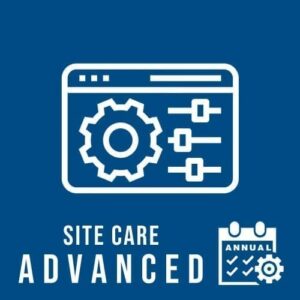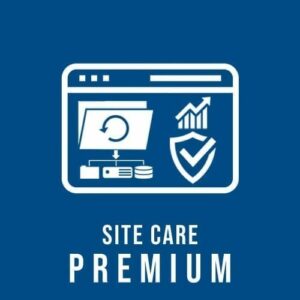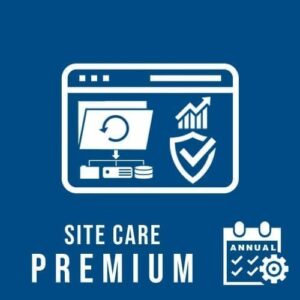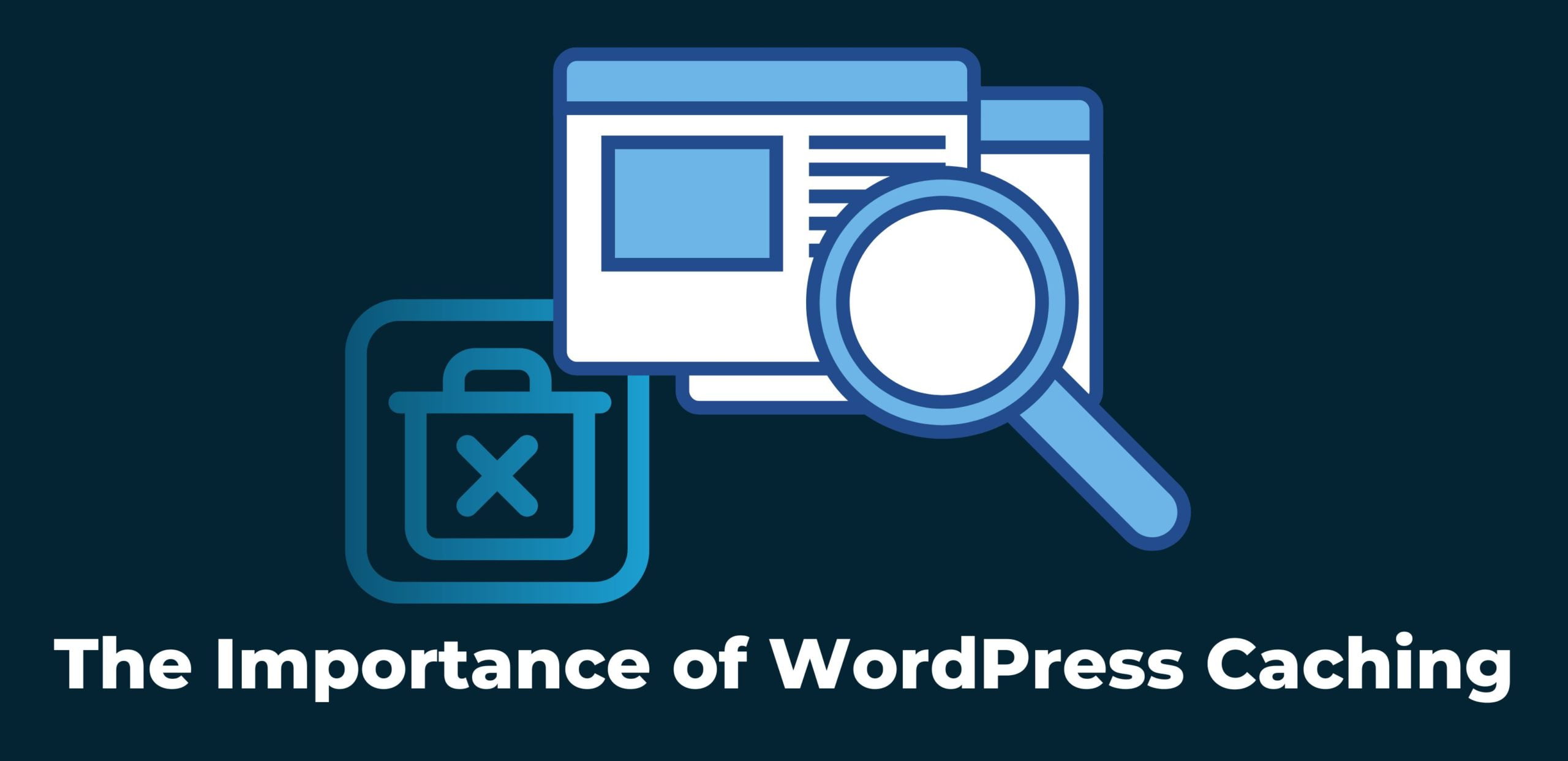WordPress is one of the web’s most popular content management systems. It’s easy to use and has an enormous number of plugins and themes available for it. However, one of the main issues with WordPress is that it’s not very fast out of the box. This can cause problems for users who have slow websites or those who have a lot of traffic coming into their sites. This causes speed issues with your website. Therefore, you might consider using WordPress caching plugins and services to improve performance.
WordPress Caching: What is caching?
Caching is a process used by computer programs to store data for quick retrieval. A cached copy of the data is stored in memory or on disk instead of being regenerated each time it’s needed. For example, if you visit a website and see that it has been updated, it may take time for the new content to be loaded because every request requires processing time.
Furthermore, caching allows us to store this content so that it can be retrieved much quicker than if we had to generate it every time we needed it. Hence, it is used in many applications, including WordPress. However, it’s not a substitute for a fast server—but when you use caching correctly, your site will use caching wherever possible and still run as fast as possible.
How to Set Up Caching in WordPress?
The process of setting up caching in WordPress is fairly straightforward and involves a few simple steps.
- First, you will need to install the W3 Total Cache plugin on your site. This can be done from within your WordPress admin panel by navigating to Plugins > Add New and searching for “W3 Total Cache” or by clicking here.
- The next step is to navigate to performance> General Settings and select the disk cache method that works best for you by default. It uses a file system cache, and click Save all settings at the bottom of the page.
- Next, navigate to performance> Browser Cache and under “Browser caching,” select Disk Based Caching (Lite Mode) and click Save All Settings at the bottom of the page.
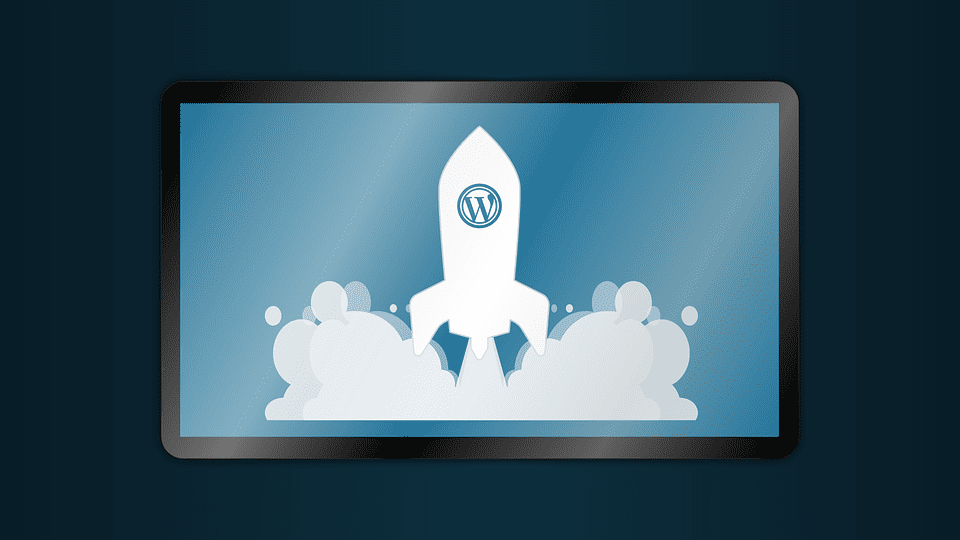
How to clear the WordPress cache?
WordPress caching is one of the most effective ways to speed up your WordPress site. It can boost your site’s speed by up to 200% and even improve your SEO. But if you’re not using a caching plugin, you might miss out on all those benefits. Therefore, to clear the cache in WordPress admin, you may use one of these methods:
- Go to Settings > General. Click on “Discard Caches”. This will clear all caches other than your browser cache and apply them to database and PHP files.
- In phpMyAdmin, click on the “Operations” tab and select “Reload All Tables” from the dropdown menu. This reloads all tables without affecting any data stored in them, as this only includes data that is read from disk rather than generated by PHP queries or stored in MySQL databases with replication enabled. It does not affect images loaded through external URLs such as those found on Facebook or Flickr, so if those are broken after using this method, there is another cause at play.
The purpose of caching is to reduce the load on your server. If you have a lot of visitors, this can make a big difference. There are many types of caching, but the most common ones for WordPress are:
What are the most common types of caching for WP?
– Page caching
Page caching uses plugins like WP Super Cache, W3 Total Cache, or Jetpack to make a static copy of each page on your site and serve that instead of the live version. It can be done at the server level or the browser level.
– Object caching
Object caching stores data in memory so that pages don’t need to be re-written every time they are requested. It is usually done using Memcached or Redis; these are more complex systems than page caching, but they can help websites run more efficiently if they’re set up correctly.
– Database caching using plugins like WP DB Cache Reloaded.
Database caching is performed by plugins like WP DB Cache Reloaded and W3 Total Cache. These plugins store the results of database queries in memory so that they don’t need to be re-queried every time someone visits your website. This reduces the load on your database server and makes your website faster for everyone who visits it.
– Browser caching.
Browser caching refers to storing copies of frequently accessed files on users’ computers or devices instead of downloading them from a central location each time a user’s web browser requests them. This technique improves performance because it reduces network traffic and speeds up the display time of web pages in most cases. But, it can also lead to problems if content changes while it is being cached because there may be no way for users using older cached versions to know when their cache should be invalidated and updated with newer content
WordPress Caching: Conclusion
WordPress caching is an essential component of every WordPress site. It’s a simple way to speed up your site and make it more user-friendly. If you’re not using caching or using the wrong type of cache for your site, it could slow down your content delivery. The most important thing to keep in mind when it comes to WordPress caching is that it’s not going to work on its own. Caching takes a lot of work and isn’t something you want to set up and leave alone. You need to test, monitor, and tweak your cache settings for it to be effective.
A Few Takeaways
Your website is the face of your business. It’s a platform for customers to discover your products and services, explore your brand, and learn about your team. Whether it’s an e-commerce site or an informational blog, you must keep it up-to-date with fresh content so that visitors can get what they need when they visit.
And if you’re going to do that, you have to make sure it’s safe from hackers who might try to exploit security vulnerabilities in order to access sensitive data or steal private information like credit card numbers or passwords. With SecureITPress, you can rest easy knowing that your website is in the best hands possible.