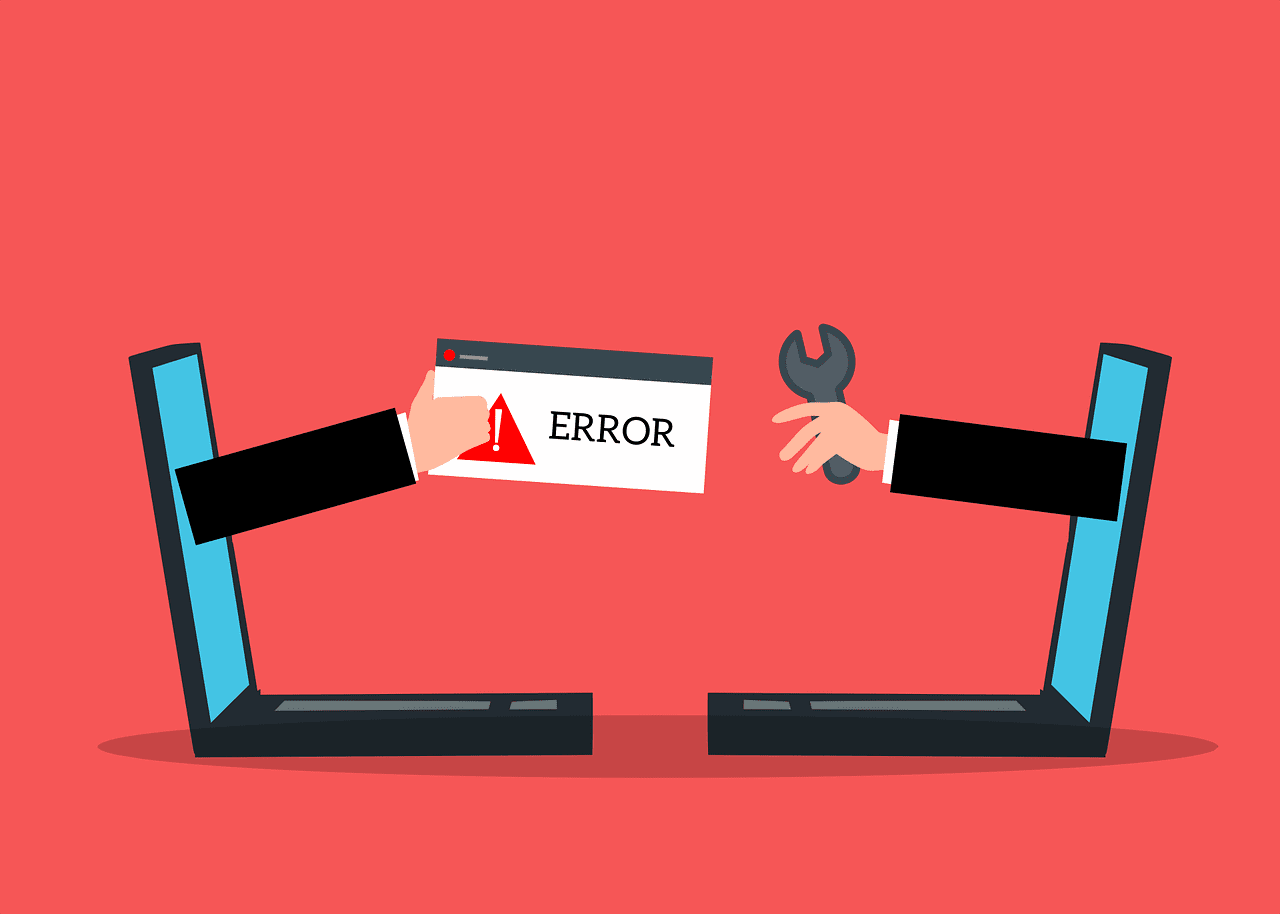WordPress exploded on the web in terms of popularity when it first came out. Its ease of use and its strong community made it an instant favorite for bloggers everywhere. However, it has come under criticism for its features as time passes. One of the many issues is about WordPress Memory Exhausted Error. This guide will provide you with all the steps to diagnose, repair, and prevent this problem from happening again. Here, we will show you how to fix the WordPress memory exhausted error and restore your site to normal.
What is a WordPress Memory Exhausted Error?
The “WordPress memory exhausted” error is an error message that appears when your WordPress website runs out of memory to complete a specific task. This error occurs when your website doesn’t have enough resources to handle the current level of traffic, number of plugins, or number of simultaneous processes running on your site.
WordPress uses a specific amount of memory to run, and the memory limit is set in the wp-config.php file. By default, the memory limit is set to 32MB, but this may not be enough for some websites, especially if they have a lot of plugins or are receiving a lot of traffic. When the website runs out of memory, it generates this error message.
The error message typically looks something like this:
Fatal error: Allowed memory size of 33554432 bytes exhausted (tried to allocate 2348617 bytes) in /path/to/your/site/wp-includes/plugin.php on line xxx
The message will indicate how much memory was allocated, how much memory was attempted to be allocated, and on which line the error occurred.
This message indicates the current memory limit for your site is set to 32MB, but it needs more. This is why you see the “WordPress memory exhausted” error.
It’s important to note that this error can happen to any website, even if you don’t have a lot of traffic, so you may need to increase the memory limit to ensure that your website can run smoothly.
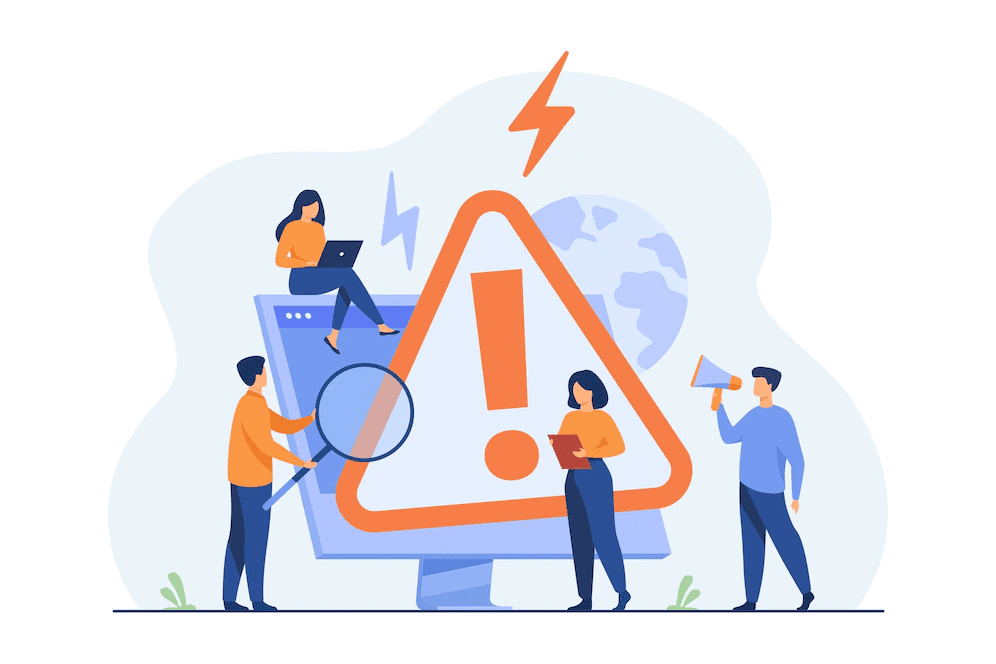
How to Fix WordPress Memory Exhausted Error?
The “WordPress memory exhausted” error typically occurs when your WordPress website is running out of memory and needs more resources to complete a specific task. This can happen for a variety of reasons, such as having a lot of plugins installed, running a large number of simultaneous processes, or having a lot of traffic to your site.
Here are some steps you can take to fix the “WordPress memory exhausted” error:
1. Increase the memory limit in your wp-config.php file
You can add the following line of code to your wp-config.php file to increase the memory limit: define( ‘WP_MEMORY_LIMIT’, ‘256M’ );.
2. Increase the memory limit in your PHP.ini file
If the above step doesn’t work, you can also try increasing the memory limit in your PHP.ini file. To do this, you’ll need to locate the file on your server and add the following line: memory_limit = 256M.
3. Deactivate and delete any unnecessary plugins
A lot of plugins can consume a lot of memory, so deactivating and deleting any unnecessary plugins can help free up memory.
4. Optimize your database
You can use a plugin such as WP-Optimize or WP-Sweep to help optimize your database and reduce its size.
5. Upgrade your hosting plan
If you are still facing the issue, it’s possible that your hosting plan does not have enough resources to handle the traffic and number of plugins you have. Consider upgrading your hosting plan to get more resources.
6. Enable caching
Enabling caching can help to decrease the amount of memory used by your site by reducing the number of requests made to the server
Try to implement the above steps one by one, and it will help you fix the “WordPress memory exhausted” error. If you are still facing the issue after implementing these steps or you are not familiar with this process it’s always a good idea to reach out to your hosting provider or WordPress developer for further assistance.
Causes of WordPress Memory Exhausted Error
There are a number of factors that can lead to WordPress Memory Exhausted Error. These include:
Plugin and theme usage – Too many plugins or themes can cause your website to run out of memory. Make sure that you’re only using the necessary plugins and themes for your site.
Database size – If your database is large, WordPress may run out of memory trying to keep track of all the data. Consider upgrading your database if possible.
Traffic levels – If your website is receiving a lot of traffic, it may struggle to keep up with the demand. Try reducing the amount of traffic your site receives until you see improvements in performance.
Conclusion
Many WordPress users may have encountered a mysterious error message called “memory exhausted” at one time or another. This frustrating problem seems to crop up when sites are in high-performance mode and usually goes away after a while. However, if the error persists, your site might be experiencing other issues that can be resolved with special configuration settings. So before you run off to update your PHP and MySQL versions, you should follow these steps first to make sure that memory exhaustion is the culprit behind your site’s problems.
If this is happening to you, then it can be difficult to get your site back running properly. So we are here to help. SecureITPress is here to help you with website maintenance services.