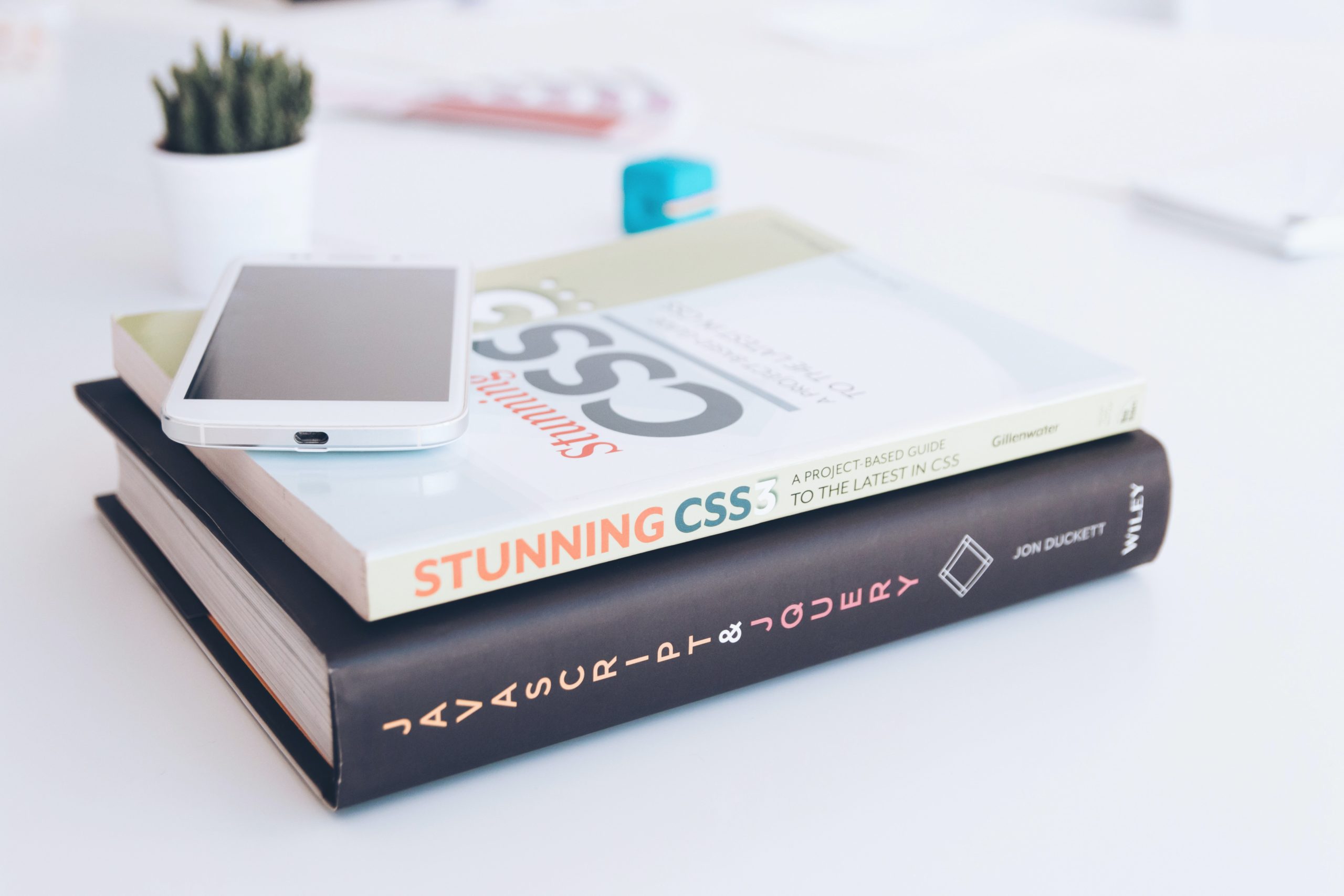Learning this WordPress CSS guide can be very helpful if you’re new to WordPress or simply want to improve your website’s appearance. WordPress is a popular content management system that provides a platform for website owners to easily create and manage their online presence. A great deal of the look and feel of a WordPress site is determined by its CSS (Cascading Style Sheets).
When it comes to developing a website, one of the most important aspects is ensuring that the CSS style sheet is well-crafted and organized. It’s a daunting task, but with some careful planning and understanding, you can get your site looking great in no time. In this article, we’ll take a look at some of the key concepts behind CSS and how they can be applied to your WordPress site.
WordPress CSS Guide: What is CSS?
CSS (Cascading Style Sheets) is a document used to style HTML elements on a web page. They contain rules for formatting the presentation of an element onscreen and are managed using a markup language similar to HTML. This means that you can use valid HTML tags in your CSS style sheets – something that can come in handy when you need to style specific parts of your site without affecting other elements.
How does WordPress CSS work?
WordPress CSS is based on the same principles as most other content management systems. In effect, it allows you to style specific areas of your website using a set of rules that are applied to all HTML elements in that particular section. For example, if you want to format all the text on a page, you would use the CSS rules found in wp-content/themes/yourtheme/css/style.css.
This means that if you need to format the look and feel of a specific element on your website, you can simply apply a set of CSS rules to that element, and everything within its parent container (in this case, the wp-content folder) will be styled accordingly.
One important note to remember is that WordPress does not enforce any specific order when it comes to applying CSS rules. This means you can style any element in any order you like as long as the rules are still applied to the element in question.
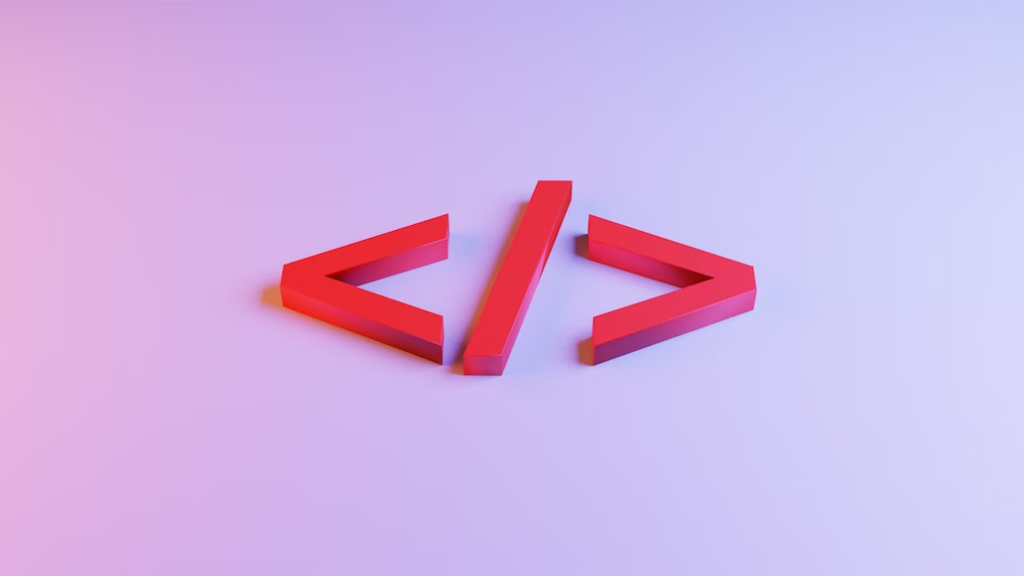
WordPress CSS Guide: How to Use WordPress CSS?
Now that you have a basic understanding of how CSS works in WordPress, it is time to apply some style rules. Here are a few tips to get you started:
1. Use modularity and specificity when styling elements.
One of the key benefits of using CSS is that it allows for greater flexibility in formatting pages. For example, you might want to format all paragraphs in a certain style but leave other elements untouched. To do this, use specific selector tags to target specific elements. For example, you might use the p tag to style all paragraphs but use a different selector for headings (h1 h6).
2. Use classes and IDs for greater control over your CSS styling.
In addition to using selectors, you can also use classes and IDs to further organize your style sheets. For example, you might use a primary class to format all the text on a page in a certain style but leave other content untouched. You can also use IDs to target specific elements on a page. For example, you might create an ID for the main menu and use that ID when styling that element’s CSS.
3. Use media queries to adjust your website’s presentation based on different devices and screen sizes.
One of the benefits of using WordPress is that it comes with built-in support for many different devices and screen sizes. This means that you can easily adjust your website’s layout based on the device used or the screen’s size. To do this, simply add a media query to your CSS file and define which devices or screen sizes should be targeted.
4. Use fonts and colors sparingly.
One of the key rules of good CSS is to use fonts and colors sparingly. When applied improperly, font and color styles can cause your website to look garish and unprofessional. Instead, try to use them as a last resort when necessary (for example, when you need to style a specific element using an image).
Overall, Working with WordPress CSS can be a useful tool for improving the look and feel of your website. By learning how to use CSS, you can take control of the layout and presentation of your site, ensuring that it looks consistent across all devices and screen sizes.
Risks Associated with WordPress CSS
While using CSS in WordPress can be a useful way to improve the look and feel of your website, there are a few potential risks associated with doing so.
1. Incorrect usage of CSS can lead to garish and unprofessional websites.
2. Misuse of IDs and classes can lead to unintended formatting effects on other pages on your website.
3. Use of media queries can lead to unforeseen changes in the layout of your website based on different device sizes or screen resolutions.
These are just some risks you may encounter when working with WordPress CSS. However, by using a few basic tips and techniques, you can minimize the chances of any problems.
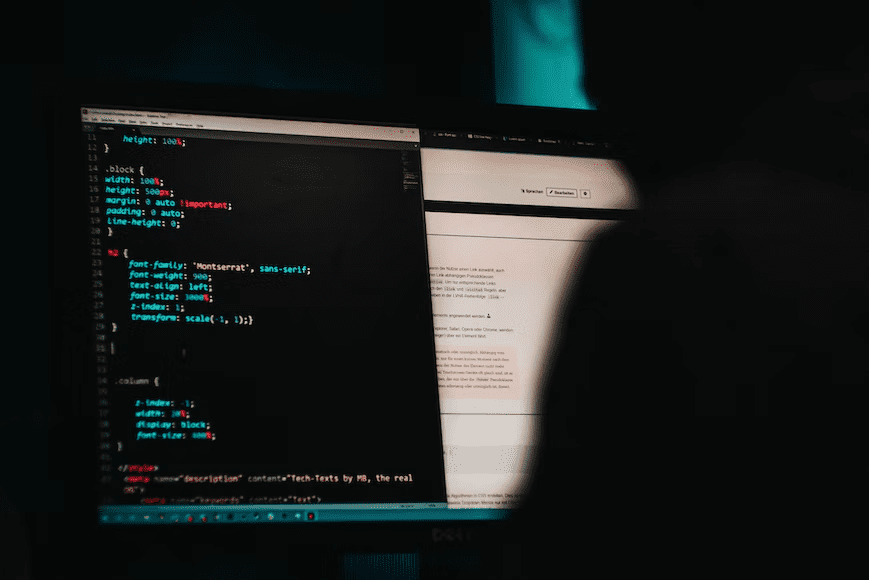
WordPress CSS: Maintaining Your Website with SecureITPress Services
WordPress is one of the world’s most popular Content Management Systems (CMS), and with good reason. It’s easy to use, versatile and comes with built-in support for many different aspects of website design and management.
One key area where WordPress excels is in its ability to handle CSS styling. With a few simple steps, you can apply styles to any HTML element on your site, which can help you customize your website’s look and feel.
However, like anything else in life, there are risks associated with using WordPress’ CSS styling capabilities. By understanding some of the key issues that can arise, you can ensure that your website remains safe and secure from attack. Also, it is best to use SecureITPress’ website maintenance service to help keep your site running smoothly.