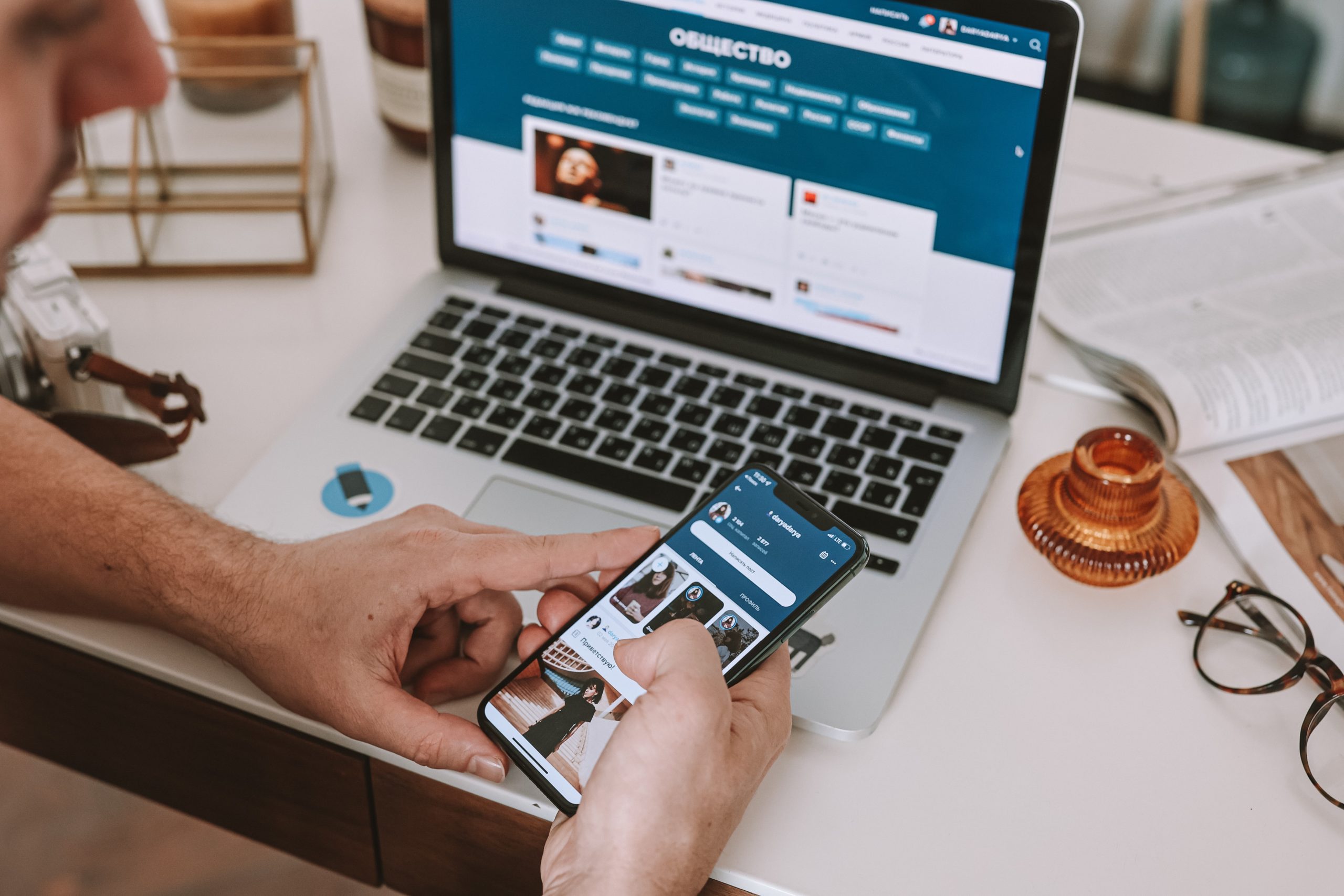WordPress is the world’s most commonly used website development platform and content management system. And even with its simple out-of-the-box capabilities, it is significantly more capable than you might expect. We’re not simply discussing the idea of adding plugins to enhance the platform’s basic features; there are other awesome WordPress features you’re not aware of.
As we can all see, the WordPress update adds a ton of useful new features to the software, but some of these functions may be overlooked due to their sheer number. Particularly, Gutenberg is loaded with several shortcuts and hacks; many of them are tucked away in menus you might not have even noticed. They can also save you money, time, and needless frustration, so if you’re not using them, you’re certainly missing out.
7 Awesome WordPress Features that Every Developer Must Know
If you use WordPress regularly, you might have a good handle on how everything works. But, did you know that when you dig deeper, you can find some cool “hidden” WordPress features? From writing and developing shortcuts to brilliant quick fixes, here are some awesome WordPress features that you should be aware of:
- Screen Option
Screen option is a WP feature few people may know of. Chances are that you might have noticed the “Screen Options” button at the top of some pages on your WordPress admin area, so if you’ve seen it, congrats! For you have been aware of one of the awesome features of WordPress.
The “Screen Options” is the key button to unlock other WP features. And through it, you can display and conceal elements on the WordPress admin screen. To access the screen’s hidden features, click on Screen Options to create a drop-down menu.
- Distraction-free mode
A blogger’s daily schedule includes avoiding distractions and overcoming procrastination. WordPress offers a helpful distraction-free writing mode integrated into its native editor to aid your concentration while writing. Any edit page’s TinyMCE editor contains a button for distraction-free writing mode. WordPress will hide the dashboard menu on the left and the meta boxes on the right by clicking the symbol in the editor’s upper-right corner. To prevent your eyes from straying, it even dims the bar at the top of the page. All of this works to highlight the editor, allowing you to concentrate on putting words on paper.
- Theme-Customizer
Customizing your WordPress can take a lot of time, especially when undertaking a thorough makeover. Many theme designers have taken note of this and developed unique dashboard editors to lessen the pressure on users. But the WordPress Theme Customizer, sometimes disregarded, still has a purpose and is a terrific method to quickly change a theme without sifting through the choices in a custom solution.
More than that, it’s the suggested method of theme customization. In the WordPress sidebar, look for Appearance/Customize to access the theme customizer. Depending on the theme you’re using, you can access a variety of customizations from this point. You will be able to alter your website’s name and slogan, logo, menu arrangement, and color scheme, at the very least.
- Category/Tag Converter
Through system updates, your WordPress website’s structure could alter over time. As a result, you might eventually discover that you need to change the categories on your website into tags (or vice versa). If you’re considering switching your WordPress theme for a more stylish one, this method can assist in reorganizing how your blog posts and pages are served up to your readers.
You’ll uncover new methods to use categories and tags to make it easier for users to find related content as you learn how to rearrange your website. Go to the Tools menu, Import, then find the Categories and Tags Converter. Before making your specific choices, you can choose to convert Categories to Tags or Tags to Categories. The technical stuff will then be taken care of by WordPress after you click the Convert button.
- Press This Bookmarklet
By dragging Press This into your browser’s bookmarks and using it as a “bookmarklet, “you can instantly publish a link or a brief comment to your WordPress website whenever you are visiting one. It’s also an incredibly quick, simple, and clever way to inform your readers about interesting stuff when you come across it online.
In the Tools menu, select the Available Tools tab and click the Press This button. Then drag it to the bookmark bar to use. For mobile devices, you can choose the Open Press This button and give your mobile a bookmark just like the very usual.
- CSS for Menu navigation
Have you ever wished to alter how specific menus, submenus, and buttons looked and felt? Don’t worry; WordPress has already got you! You may add CSS code to your WordPress menus without leaving the Menus edit page if you enable custom CSS classes. It’s a quick and straightforward approach to thoroughly personalize the look of your menus from a recognizable interface.
The Screen Options tab is located at the top of the Menus screen, and you must enable it before you can utilize the CSS Classes option. When you click the tab, it will expand to reveal a number of checkboxes. You can access the field in any menu item’s choices using the CSS Classes checkbox in the Show advanced menu properties section.
- Widget Accessibility
A widget is a helpful tool that WordPress also features. Using the drag-and-drop features of WordPress, you can add cool stuff to the sidebar. However, not everyone likes to use the drag-and-drop function. That’s when widgets get handy. In order to add widgets, WordPress offers an “accessibility mode” for individuals who like to do things by hand.
To add widgets, you must click the “Add” button rather than drag & drop.
Go to Appearance > Widgets to activate Accessibility Mode. After selecting “Screen Options,” choose “Enable accessibility mode.” The widgets page will reload once accessibility mode has been activated. Now, each widget will have an “Add” button next to it. To add widgets to a sidebar, click “Add.” The widget can then be manually added to the sidebars on the following page. This may be a complicated process; however, you’ll find it useful if drag and drop is too much work for you. Disable accessibility mode by clicking on Screen Options to enable the drag-and-drop feature once more.
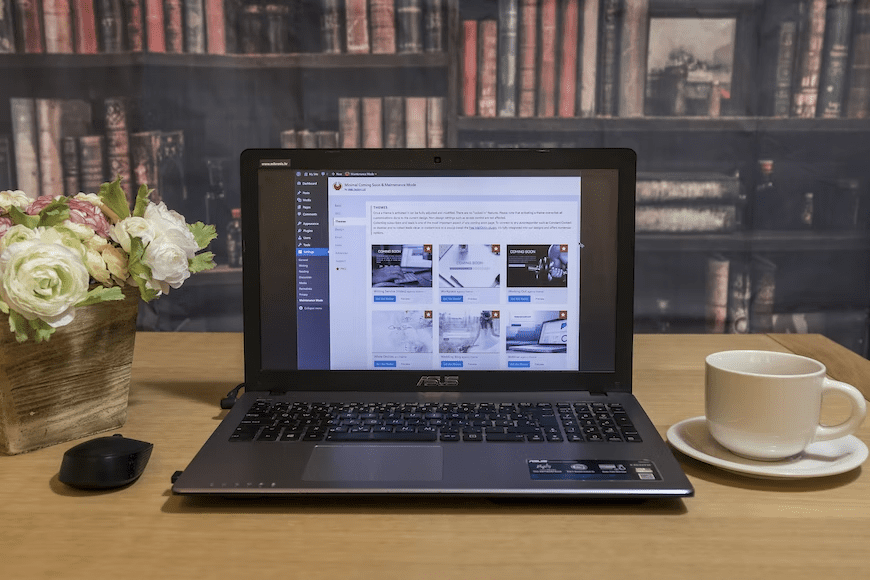
Awesome WordPress Features Final Takeaway
WordPress is already a powerhouse content management system. By using some of its relatively unknown core functionality, you can make it go the extra mile without having to resort to plugins, which sometimes can cost you additional money. But making use of your WP website to its full potential will not profit if it is not highly secured. Website security is also one thing to ensure to achieve your intended goal for your website.
Are you noticing any suspicious bugs on your WP? Security Press is a WordPress maintenance and support service provider. Proficiently working in the maintenance field of website care, Securit Press is the industry’s leading web support company offering site cleanup, hosting, and maintenance at a very affordable price! Connect with our top web professionals today and keep your WP site secured. Visit securitpress.io to avail our plans.